Since May 30, 2022, Google has stopped supporting third-party apps or devices that ask you to sign in using only your username and password. As of March 2025, Google is also recommending that developers switch to the OAuth verification method. However, this is not mandatory—at least not yet.
Amelia is fully prepared in case OAuth becomes a requirement in the future. But to keep things running smoothly and spare you the hassle of going through Google Cloud Console steps like creating a project, setting up scopes, and verification, we’re keeping the process as simple as possible for now.
To continue using SMTP with Gmail, you'll need to set up an App Password specifically for Amelia.
App Passwords are only available if you have 2-Step Verification enabled on your Google account.
Once you enable 2-Step Verification, follow these steps to create an App Password for Amelia:
1. Go to your Google Account.
2. Select Security:
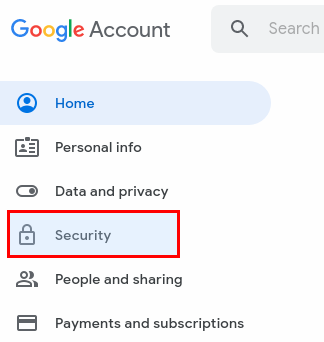
3. Under “Signing in to Google,” click on App Passwords.
You may be asked to sign in to your Google account again for security reasons
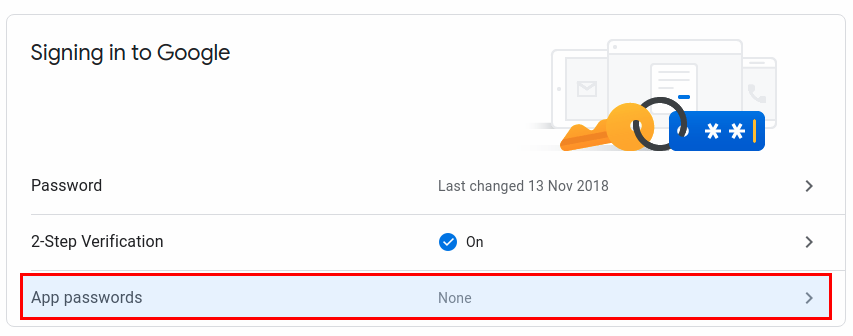
Please note:
If you don’t see the App Passwords option, it could be due to one of the following reasons:
2-Step Verification is not set up on your account.
2-Step Verification is enabled, but only with security keys.
You’re using a work, school, or organization account that restricts 2-Step Verification.
Advanced Protection is turned on for your account.
4. At the bottom, under “Select app”, choose “Other (Custom name)”.
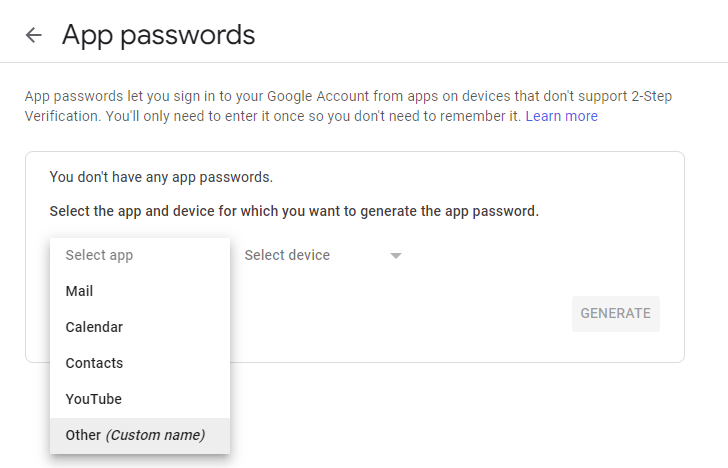
5. Enter a name—for example, "Amelia SMTP"—and click Generate.
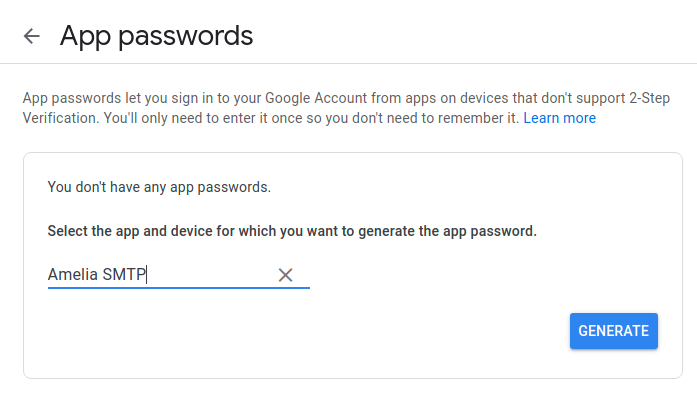
6. A new pop-up will appear with your App Password—a 16-character code displayed in a yellow bar.
 Copy this code, as you’ll need it in the next step.
Copy this code, as you’ll need it in the next step.
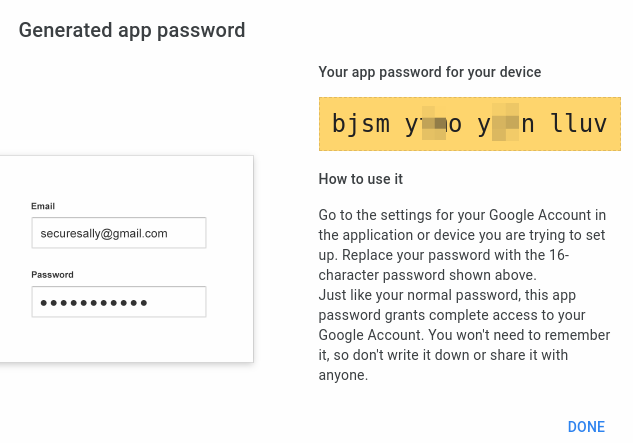
7. Save the password somewhere safe, just in case you need it again.
 Note: Be sure to remove any spaces when saving or using the code.
Note: Be sure to remove any spaces when saving or using the code.
8. In Amelia → Settings → Notifications, use the following details to configure SMTP:
Mail Service: SMTP
SMTP Host: smtp.gmail.com
SMTP Port: 587
SMTP Secure: TLS
SMTP Username: your full Gmail address
SMTP Password: the 16-digit App Password you created earlier (no spaces)