Here’s how to set it up:
Go to Amelia → Settings → Integrations → Outlook Calendar.
Under the Outlook Mailer section, click on “Log in with Outlook”:
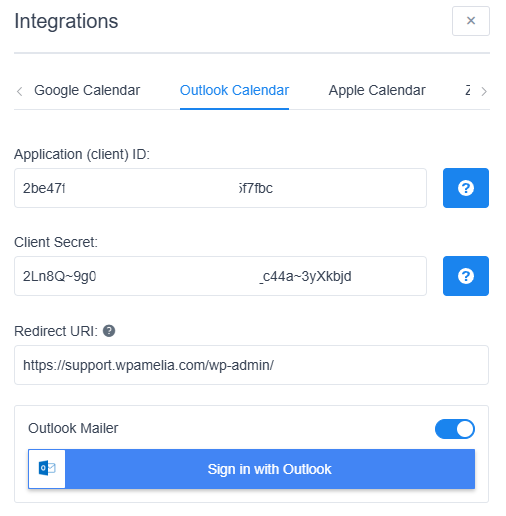
You’ll be redirected to the Microsoft login screen, where you need to log in using the Outlook account you want to use for sending notifications.
Microsoft will ask for permission to:
Send emails on your behalf
Access your calendars
Maintain access even when you're not actively using the app
These permissions are required for the mailer to function properly, so click Accept:
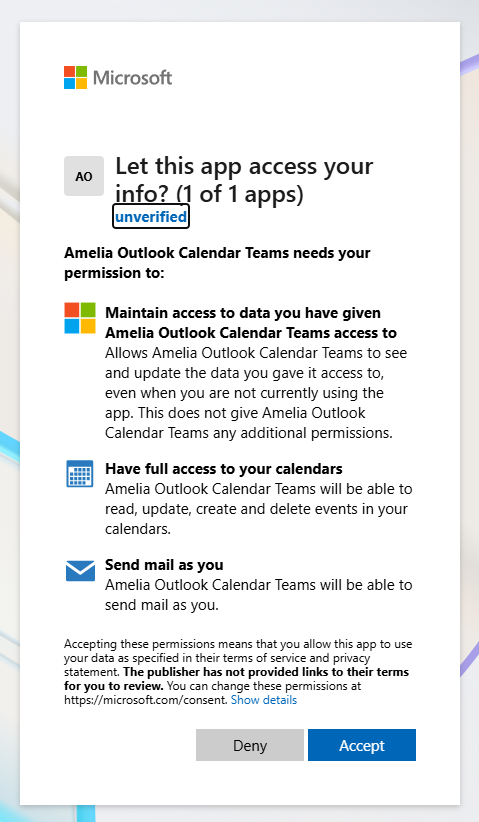
Once you accept, you’ll be redirected back to Amelia.
You’ll now see that Outlook Mailer is enabled, along with a Sign Out option:
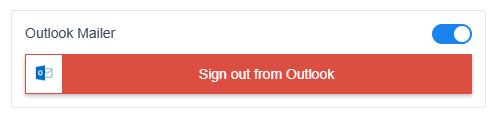
Click Save to apply the integration settings.
Now, go to the Notifications tab (still under Amelia → Settings) and in the "Send Notifications From" dropdown, select Outlook Mailer.
Configure the following:
Sender Name – This will appear as the “From” name in emails
Sender Email – Should match the Outlook account you logged in with
Reply-To Email – (Optional) Use a different email if needed for replies
That’s it - your Outlook email notifications are now set up using secure, modern authentication!