Download the Plugin
After purchasing the plugin, you’ll receive a ZIP file that contains the latest version. You can download it directly from the TMS Store or from the confirmation email you received after purchase (make sure to check your spam folder just in case). That email also contains your login credentials for the TMS Store, where the full version of the plugin is always available.
Upload the Plugin to WordPress
There are two methods you can use to upload the plugin:
Option 1: Through the WordPress Dashboard (recommended)
Log into your WordPress admin panel
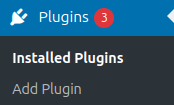
Add new ->
Upload -> and under "Choose File" select the zip file that you downloaded from our TMS Store:
Option 2 (in case the first option doesn’t work) – Unzip the file that you downloaded from our TMS Store. Open your WordPress installation folder to an FTP manager (it could be CyberDuck, FileZilla, Total Commander, or some other), go to wp-content/plugins/, and upload the folder you previously downloaded and unzipped.
Navigate to Plugins → Add New → Upload Plugin
Click “Choose File” and select the ZIP file you downloaded
Click “Install Now”
Option 2: Through FTP (if the first method fails)
Unzip the downloaded ZIP file
Connect to your server using an FTP client like FileZilla, CyberDuck, or Total Commander
Navigate to the wp-content/plugins/ directory
Upload the extracted plugin folder there
3. Activate the Plugin
Once uploaded, you’ll see an option to activate the plugin. If you missed that prompt, go to Plugins in your WordPress admin panel, find the plugin on the list, and click Activate.
4. Optional: Enter Purchase Code for Auto-Updates
If you'd like to enable automatic updates, you’ll need to activate the license with your unique purchase code (available in the Downloads section of the TMS Store).
Please note: If you purchased the plugin through the Envato marketplace, the activation procedure doesn't require you to enter your purchase code. We have an API for that, so to activate your Envato license leave the Purchase code field blank, and click on "ACTIVATE WITH ENVATO".
If you have any problems when uploading your file into WordPress, please check your server permissions. You'll know there are issues if WordPress displays this message:
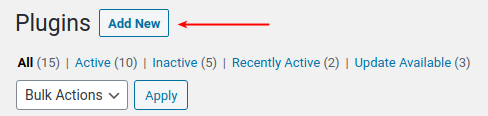
Please note that wpDataTables is around 13 MB in size, and Amelia is around 7 MB in size, so if you are not able to upload it through WordPress Plugins page, you will probably need to increase the following:
upload_max_file size,
post_max_size,
max_execution_time
These settings are usually found in your php.ini file or your hosting control panel. If you’re unsure where to find them, your hosting provider can assist you.