Please note: The Google Developer Console interface may look different on your end since Google updates it frequently, but the functionality remains the same.
Starting from May 30, 2022, Google no longer supports third-party apps or devices that only require your username and password to sign in.
To keep using SMTP with Gmail, you need to create an App Password for Amelia.
App Passwords are only available if you have 2-Step Verification enabled on your Google account.
Once you enable 2-Step Verification, follow these steps to set up an App Password for Amelia:
Go to your Google Account.
Select Security:
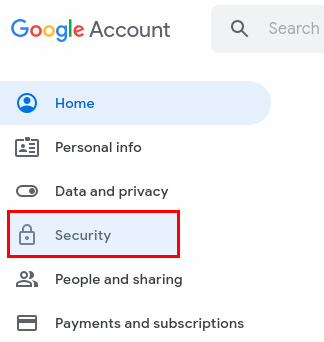
3. Under "Signing in to Google," select App Passwords. (You may need to sign in again)
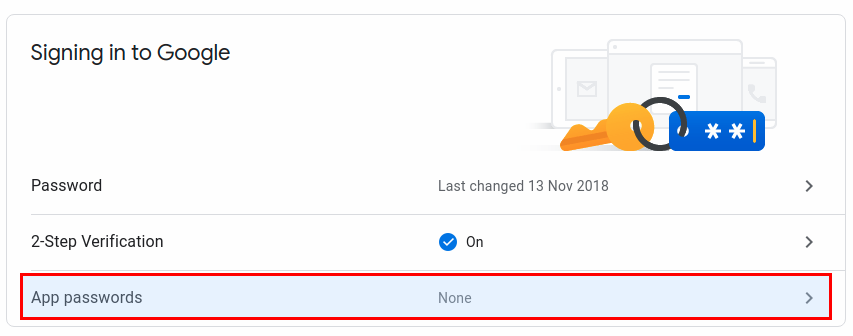
Please note:
If you don’t see the option for App Passwords, it could be due to one of the following reasons:
2-Step Verification is not enabled on your account.
2-Step Verification is only set up for security keys.
Your account is managed by work, school, or another organization that doesn’t allow 2-Step Verification.
You have Advanced Protection turned on.
At the bottom, under Select app, choose Other (custom name):

5. Enter the name (for example "Amelia SMTP"), and click on Generate:
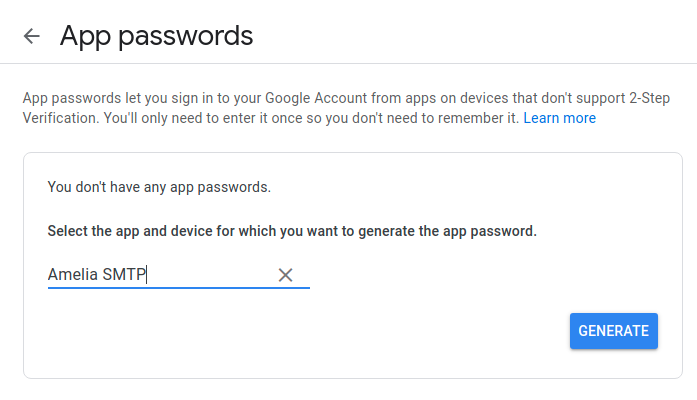
6. You'll see a new popup, where the App Password is the 16-character code in the yellow bar:
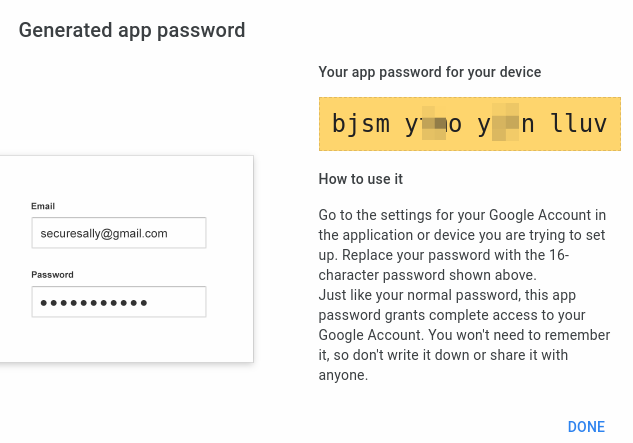
7. Save the password somewhere safe just in case you need it again (without the spaces).
8. In Amelia Settings/Notifications use these details for SMTP:
"Mail Service" - SMTP
"SMTP Host" - smtp.gmail.com
"SMTP Port" - 587
"SMTP Secure" - TLS
"SMTP Username" - your email address
"SMTP Password" - the 16-digit App Password you previously created (again, without the spaces)