Please be aware that Amelia does not have in-house translators. All available translations have been contributed by our users. If you come across any errors or inconsistencies in the translations, you're welcome to update them using tools like POEdit or Loco Translate. You can also submit a ticket with the corrected files, and we’ll be happy to include them in future plugin updates.
Currently, Amelia is available in several languages, including:
Spanish, German, Dutch, Russian, Romanian, French, Finnish, Italian, Swedish, Brazilian Portuguese, Portuguese, Greek, Arabic, Slovak, Hungarian, Danish, Belgian, Japanese, Polish, Hebrew, and Chinese.
These translations cover approximately 90–95% of the plugin's interface.
To use one of these languages, simply go to your WordPress General Settings and set your Site Language accordingly.
Please note that Amelia’s translations are tied to specific locales. For instance, Spanish (Spain) is saved under the es_ES locale. If your site is set to Spanish (Mexico) (es_MX), the translation will not be applied automatically, since Amelia doesn't have a dedicated file for that locale.
If you're using a locale Amelia doesn’t recognize by default, you can work around this by doing the following:
Navigate to:../wp-content/plugins/ameliabooking/languages/
Copy the es_ES folder.
Paste it in the same directory and rename it to es_MX.
Open the new folder and rename the files:
ameliabooking-es_ES.po → ameliabooking-es_MX.po
ameliabooking-es_ES.mo → ameliabooking-es_MX.mo
This will allow Amelia to apply the Spanish translation for your es_MX setup.
Email notification templates are not included in the main translation files. When you open Amelia > Notifications, you will see all templates in English by default. However, Amelia applies the site’s locale (e.g., de_DE for German), and uses the templates as they appear on that page. If you don’t manually translate them, your customers will receive notifications in English.
In this case, do not add your language as a secondary language within Amelia — it's already the primary language of your site, and Amelia will treat it accordingly.
If your site language is already set through WordPress > General Settings (e.g., German), all you need to do is translate the visible templates within Amelia > Notifications. The dropdown menu in the top-right corner is only used for managing additional languages (e.g., adding English, Spanish, Dutch, etc.).
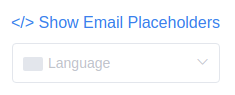
If you're receiving email notifications in English instead of the language your WordPress site is set to, it's likely due to how languages are configured in Amelia > Settings.
To fix this, double-check that you haven’t added your site’s language as an additional language in Amelia. Instead, just go to Amelia > Notifications and translate the templates you see there. These templates are not automatically translated, even if the rest of the plugin is.
Important Update (from version 7.7):
This issue has been addressed in Amelia v7.7. Starting with this version, the language you've selected in WordPress > General Settings will no longer appear as an option in Amelia → Settings → General → Language. This change helps ensure that the site language and Amelia’s language settings stay in sync.