Before troubleshooting, we recommend reviewing our Outlook Calendar Integration documentation and checking the video tutorial included there.
If you’ve already connected an employee to their Outlook calendar but the calendar dropdown in their Amelia profile appears blank and says "No Data," here's what might be causing it — and how to fix it:
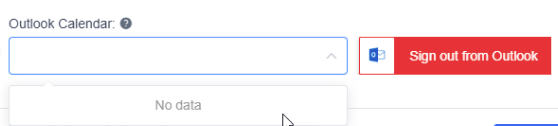
This issue usually occurs when incorrect credentials from Azure have been entered into Amelia. To fix it, please follow these steps carefully:
In Amelia → Settings → Integrations → Outlook Calendar, check that the Redirect URI is set to:https://yourwebsite.com/wp-admin/
(Replace “yourwebsite.com” with your actual domain name, and make sure the URI ends with a forward slash after “wp-admin”)
In your Azure portal, go to Azure Active Directory → App Registrations, and delete the existing App Registration you previously created.
Click “New Registration.”
Under “Who can use this application or access this API?”, select:
“Accounts in any organizational directory (Any Azure AD directory – Multitenant) and personal Microsoft accounts (e.g., Skype, Xbox)”
In the Redirect URI field, paste the same value from Amelia:https://yourwebsite.com/wp-admin/
Then click “Register.”
After registration, copy the Application (client) ID from Azure and paste it into Amelia → Settings → Integrations → Outlook Calendar → Client ID.

In the left-hand menu, go to Certificates & secrets, then click on “New client secret.”
Add a description (e.g., "Amelia"), select the longest available expiration period (usually 24 months), and click “Add.”
Once created, copy the value from the “Value” field (not the ID).
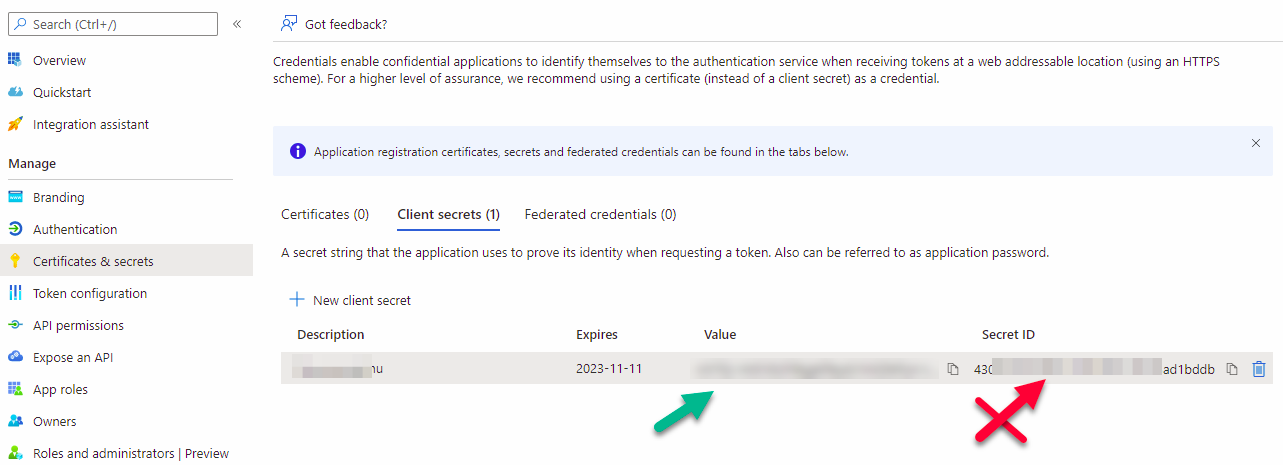
And paste it into Amelia Settings/Integrations/Outlook Calendar:

That’s it!
Now, head over to Amelia → Employees, and check the Outlook calendar connection.
If the employee is still linked to a calendar that no longer exists, click “Sign out of Outlook,” clear your website’s cache completely, and then try connecting again.
Everything should work properly now.